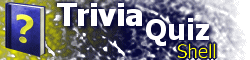Using TQSInstallationIf you have TQS 2.7, 2.6, or 2.51 installed, be sure that TQS is not running before running Setup. If you have an older version installed, you should uninstall it completely before installing TQS 2.8. To install TQS 2.8, run the file tqssetup.exe. This begins the Trivia Quiz Shell Setup Wizard, which guides you through installing TQS. Note: On Windows NT, 2000, XP, and newer versions, installing TQS requires administrator privileges. On Windows Vista, you will be prompted for administrative credentials when you run tqssetup.exe. Using Trivia Quiz ShellThe TQS program provides a platform for running TQS applications. Two sample files are included with TQS 2.8: World Literature Trivia.tqs and World Literature Trivia (with scoring).tqs. These files are located in the Samples folder inside of the application folder (e.g. C:\Program Files\TQS\Samples). Both samples contain similar content; the difference is that one uses TQS's scoring and reporting functionality while the other does not. More sample applications are available for download. There are three primary ways to open TQS applications:
Once you have started a TQS application, you can use the Quit button to exit the program. Checking for program updatesTQS contains a feature to let you check for program updates if you are connected to the Internet. To check for updates, click the About button at the bottom of the TQS window, then click the Check for Updates link. TQS checks for the following types of updates:
If updates are found to be available, a dialog box is displayed, listing the versions that are available and providing a link to the TQS web site for downloading the new versions. UninstallationTo remove Trivia Quiz Shell, use the Control Panel's Add or Remove Programs feature. On Windows Vista, this feature is called "Uninstall a program." Be sure that TQS is not running, or TQS will not be properly uninstalled. Note: On Windows NT, 2000, XP, and newer versions, uninstalling TQS requires administrator privileges. On Windows Vista, you will be prompted for administrative credentials.
|