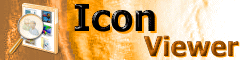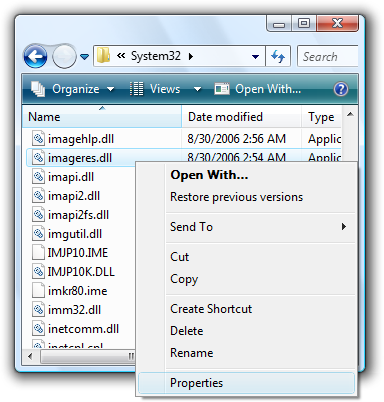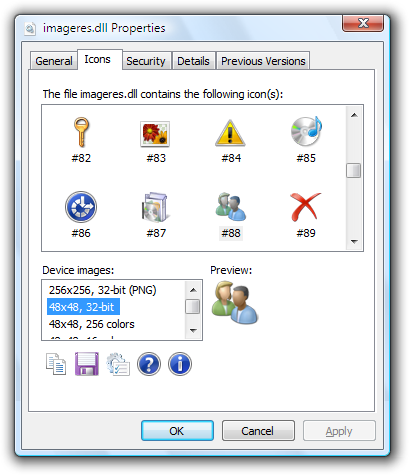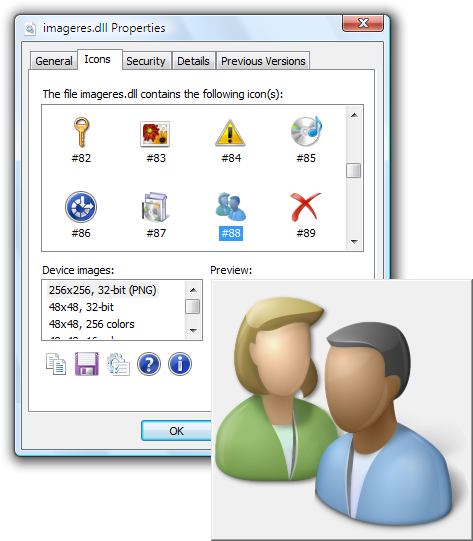About IconViewerWhat is IconViewer?IconViewer is a freeware product developed by Bot Productions. It is a utility that allows you to view the icons contained within files, such as executable files and dynamic link libraries (DLLs). IconViewer is a shell extension, a plugin for Windows Explorer. When you open the Properties box for a file containing icons, an extra Icons tab will appear. Clicking on this tab brings up the IconViewer property page, and it lists the icons that the file contains. Key IconViewer features include:
What's New in IconViewer 3.0?Version 3.0 is a major update to version 2.1, adding several features:
IconViewer 3.0 also includes the following new features when running on Windows XP or newer; these features are available on Windows 98, Windows Me, Windows NT 4.0, and Windows 2000 as of IconViewer 3.01:
InstallationIf you have a previous version of IconViewer installed, you should be sure that no properties dialog boxes are open before running Setup. To install IconViewer, run the setup package (e.g. IconViewer3.01-Setup-x86.exe). This begins the IconViewer Setup Wizard, which guides you through installing IconViewer. Note: On Windows NT, 2000, XP, and newer versions, installing IconViewer requires administrator privileges. On Windows Vista, you will be prompted for administrative credentials when you run the setup package. Using IconViewerTo use IconViewer, you must display the properties for a file or group of selected files. If you wish to view the icons in multiple files, first select the desired files. To open the properties, right click on the desired file (or one of the files, if viewing multiple files). Then, select the Properties item from the context menu.
If the file(s) contain icons, the Properties box will include the Icons tab, which contains the IconViewer window. The top portion of the IconViewer window contains a list of all the icons in the selected file(s). To view the device images for a specific icon, click the icon in the list. Then, the Device images list will list the various device images in the icon, allowing you to choose one to view.
Windows Vista introduces support for 256x256 PNG device images. These images are too large to fit in the preview area, so they are displayed in a flyout window:
Icons can be found as resources in many Windows file types. These include, but are not limited to, files of the following types:
More InformationIconViewer includes a detailed help file. To display help, click the Help button in the IconViewer window. UninstallationTo remove IconViewer, use the Control Panel's Add or Remove Programs feature. On Windows Vista, this feature is called "Uninstall a program." Be sure that no properties dialog boxes are open, or the IconViewer files may not be properly removed. Note: On Windows NT, 2000, XP, and newer versions, uninstalling IconViewer requires administrator privileges. On Windows Vista, you will be prompted for administrative credentials.
|